Pluto should be reclassified as a planet, say some scientists
Yes.
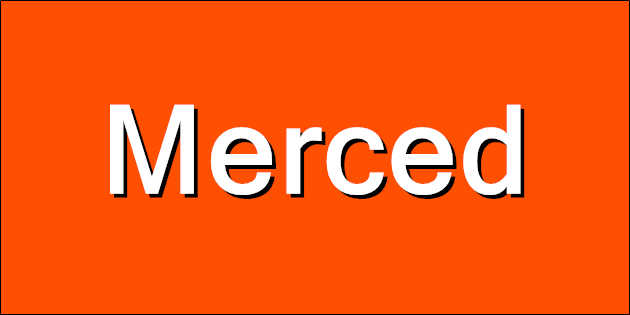
A timelapse of Lake Merced in San Francisco, California on a stormy December day.
(Previously: Merced)
(Published to the Fediverse as: Lake Merced Timelapse #timelapse #lakemerced #sanfrancisco #video Lake Merced (San Francisco, California) time lapse on a stormy day in December. )
Catfood Earth for Android 4.20 adds support for Material You, the custom color scheme introduced in Android 12. By default every wallpaper update will also subtly change your system color palette. You can override this from settings -> Wallpaper & style and switch back to basic colors if you don't like the Catfood Earth colors. This update was surprisingly painful. You can install Catfood Earth from Google Play, or for existing users it will automatically update in the next day or so.
SONY DSC-RX10M4 220mm f4.0 1/100s ISO6400
A Barn Owl hunting in Glen Canyon Park, San Francisco on Christmas Eve 2021.
(Previously: Great Horned Owlets)
(Published to the Fediverse as: Barn Owl #photo #owl Photo of a Barn Owl hunting in Glen Canyon Park, San Francisco, California. )
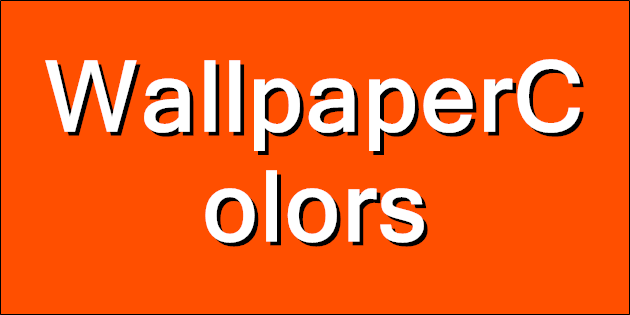
I have been trying to update Catfood Earth for Android to support Material You in Android 12. This sets a color palette from your wallpaper and other than making notifications harder to manage seems to be the main thing that Google has been working on for the past year. Live wallpaper isn't automatically supported, it's up to you to tell the system about your colors.
Happily there is an overridable OnComputeColors in WallpaperService.Engine, and you can create a WallpaperColors object from a bitmap so this looked like a five minute update. Hahahahahahhahahahah.
I spent a few weeks waiting for the Android 12 SDK to be available in Xamarin. I found some pointers to their GitHub and assumed it would show up there and so waited a few weeks. It still isn't there. I found some article about forcing it to install in Visual Studio 2019 that didn't work for me, and then realized that Visual Studio 2019 update checks were crashing. While trying to fix that I found that Visual Studio 2022 has been released and this installs with the Android 12 SDK!
These days I work on side projects when I get the occasional free hour. Almost inevitably that hour is consumed with updating two or three things and then hoping that the next time I get some time at least I'll be ready to go. But when that hour arrives I'm back to updating again.
So finally I have the right SDK and drop in an OnComputeColors and a call to NotifyColorsChanged when my wallpaper is updated. Time to start testing. The good news is that Material You is now working with Catfood Earth selected as the current wallpaper. The bad news is that every time I call NotifyColorsChanged the launcher disappears and I'm just left with the wallpaper and no icons or search box. Probably not a good experience. I try moving the NotifyColorsChanged call around to different points in code and it makes no difference. This simple update is rapidly spiraling from minutes to days to weeks.
Maybe it's some Xamarin bug, or something in Android 12 or maybe a change in the solemn contract between live wallpaper services and the rest of the system. Can't find any hint of any of this on the Internet.
It's also possible that the bitmap I'm passing is too large or too complex or too something else. So let's try just sending back a simple WallpaperColors in OnComputeColors and see if that helps.
The Android documentation for WallpaperColors suggests that you can construct it from three colors which seems sensible. The Xamarin implementation takes ColorObject instead of Color. What is a ColorObject? The sparse Xamarin documentation suggests that it has an empty constructor that creates an opaque black color and then properties like Red that are read only. So an immutable black? That can't be right? When constructing a color the constructor would seem like a great place to tell the class what color it is. Failing that, a FromColor or FromArgb would seem to follow the right sort of convention. But no. You need to find ValueOf. To create a color that is a class and not a value. Sigh. Maybe that is some kind of deep Android convention that I would just know if I did this more often than once a year or so.
Although, maybe most Google Developers can't figure out how to make a non-black color and that's the origin of Material Design 2. Everything else is just marketing rationalization on top of a terrible API.
Finally I have a simple WallpaperColors to test with but my build has broken. At some point while figuring out how to get a ColorObject that isn't black I thought a NuGet package would help. My project is now completely broken. My experience with touching NuGet is that you can either spend several days unpicking the carnage or just start over. Git reset --hard HEAD it is then.
After quickly reimplementing the changes so far, returning a vanilla WallpaperColors object works... and so does the FromBitmap version. So 90% chance that I bodged something subtle the first time and didn't make the mistake on the second pass. 10% chance it was something strange in Visual Studio.
(Published to the Fediverse as: The Secret Diary of a Xamarin Android Developer, Aged 48 1/3 #code #android #xamarin #catfood #earth An adventure in persuading Android live wallpaper to support Material You colors via the magic of Xamarin and weeks of frustration. )
Winter Solstice 2021 rendered in Catfood Earth (15:59 UTC, December 21, 2021). Winter begins in the northern hemisphere, summer if you happen to be south of the equator.
(Previously: Winter Solstice 2020)
3.8 mile loop with 600 foot elevation gain in Shiloh Ranch Regional Park near Santa Rosa in Sonoma County.
This is the first time my Pixel 4 XL GPS has failed me. Sometimes it wanders a little off trail, but this time it took a completely unauthorized trip to a Home Depot before eventually snapping back to reality. I've included it here but unlike any other track I've uploaded you might not want to use this one (see the route on AllTrails instead, distance incorrect below). The really strange thing is that when I look at the trail in Google Earth there is a missing tile around where the GPS freaks out and Google Earth sends the route plunging down into outer space (because it's clamping to its elevation model but the stars under Sonoma are not as far away as they look?) See the screenshot above. Something is odd at Shiloh Ranch...
Hike starts at: 38.525412, -122.762561. View in Google Earth.
(Hike Map)
(Published to the Fediverse as: Creekside Trail to Big Leaf Trail Loop #hike #hikevid #map #video 3.8 mile loop in Shiloh Ranch Regional Park, Sonoma, California. This hike includes a GPS failure and a suspicious missing tile in Google Maps that shows the stars below Sonoma. )
Double feature in Joshua Tree National Park. Barker Dam is just over a mile, a short loop that takes in rock art, the dam, and a nice mix of boulders and desert. Wall Street Mill is two miles out and back and the mill extracted gold to send to the US Mint in San Francisco.
Hike starts at: 34.025005, -116.142098. View in Google Earth.
(Hike Map)
(Published to the Fediverse as: Barker Dam and Wall Street Mill #hike #map #joshua wo hikes from the same parking lot in Joshua Tree National Park, a one mile loop (Barker Dam) and a two mile out and back (Wall Street Mill). )
Amazing 4.5 mile hike in the Mecca Hills Wilderness in Riverside County, California. You ascend a slot canyon with ladders of various difficulty helping you up and down along the way. There is a sunny section on a ridge at the top with views back to the Salton Sea and then you return along the wash at the bottom of Painted Canyon. A must do hike if you can handle a few ladders and are in the area.
Hike starts at: 33.618781, -115.99902. View in Google Earth.
(Hike Map)
(Published to the Fediverse as: Ladder Canyon and Painted Canyon #hike #ladders #canyon #map 4.5 mile loop hike that includes ladders and canyons in Riverside County, California. )