Spoilers!
Books
A Hundred Billion Ghosts
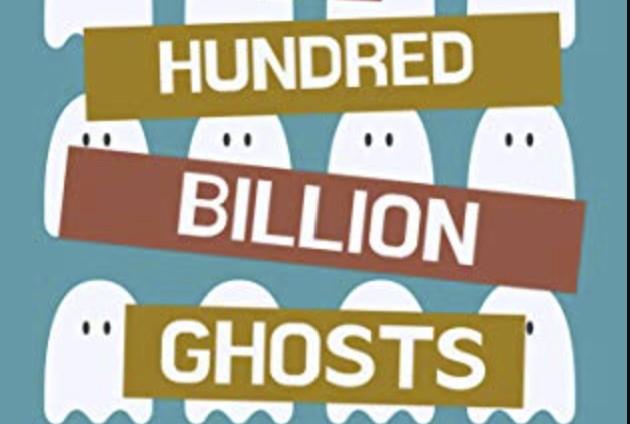
One day, for no reason, all the ghosts suddenly become visible. Hijinks, romance and too much detail about breakfast cereal ensue. Fun.
Children of Memory
This is the third book in Adrian Tchaikovsky's Children of Time space opera series. Children of Time is about spiders becoming intelligent, Children of Ruin adds intelligent octopuses, a simulated human that runs on ants, and some kind of brain occupying bacteria which all together substantially expand the Children of... universe. Children of Memory stops things down a bit an focuses on a single colony gone awry, being investigated by an Octopus, the ant-simulation (an instance on more conventional hardware, well eventually more than one instance), a couple of spiders, a super-bacteria host and some possibly sentient crows. I think that's roughly it, it's been a while since I started reading these books and my memory might be mixing up a few plot points by now. The crows are really interesting - probably not sentient individually but in pairs they probably are. This is quite a poke at the state of modern AI and maybe a spin on Searle's Room (which I hate). It's a thought provoking and sometimes exposition heavy look at the nature of consciousness taking place against the backdrop of a holodeck episode of Star Trek given a movie budget. It's a very unique series and I'd like another one please!
Movies
White Noise

I haven't read the book this is based on but maybe I should add it to my list. The movie is a gorgeously renditioned 80's meditation on the fear of death. It's mostly funny or willfully strange but has a touch of disaster movie in the mix as well. I quite enjoyed it.
Podcasts
Burn Wild
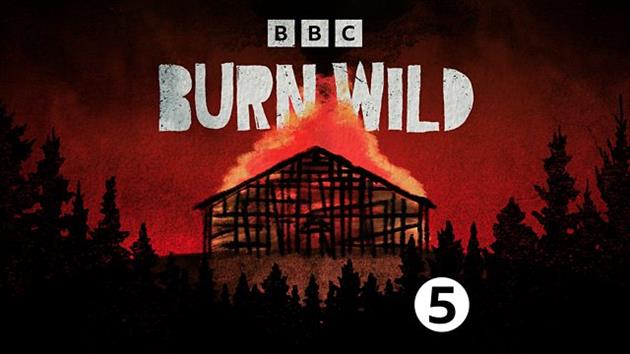
Burn Wild sets out to answer the question "How far is too far to go to save the planet?" and I nearly gave up halfway through as it seemed to be giving too much credence to the idea that as long as nobody is hurt, it's OK to blow shit up. In the end though it doesn't let anyone off the hook, and several people come to realize that they did no good and may even have done some harm. Worthwhile.
The Missing Cryptoqueen
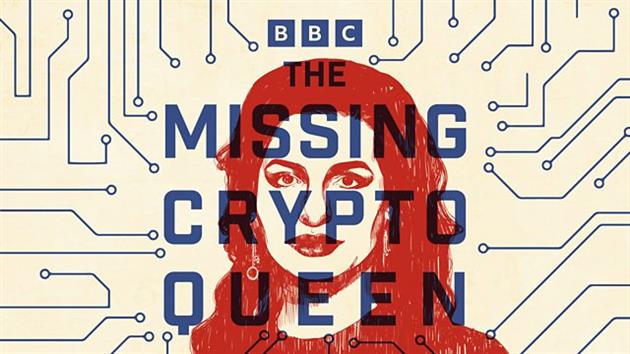
I'd never heard about Dr Ruja Ignatova or OneCoin before listening to this podcast from Jamie Bartlett that makes the case that it's a ponzi scheme rather than a revolutionary crypto currency. She has been in the news very recently and so I'm expecting another episode or two soon.
Although, to be fair, crypto has always bothered me as a way to describe Bitcoin and other blockchain technologies. Crypto means hidden or secret. Blockchains by their nature are very open and not secret - that's kind of the whole point. A ledger that is not distributed is a database, like what a bank uses (or a ponzi scheme). So maybe she has a point.
TV
Black Summer Season 1

My favorite part of any apocalypse drama are the moments when civilization is just starting to fall apart. Like some anti-Gibson, the end of the world is here, it's just not evenly distributed. Black Summer just goes straight to the biting. No foreplay.
Why make yet another zombie show? Couldn't it be Mormans trying to fill the book of the dead a bit faster? Or environmentalists trying to slim the population down by seven billion people and you get infected by podcasts? Netflix, call me.
I loved early Walking Dead, and I think it was mostly the dialog. Those scenes where the cast is strolling through Georgia, on the way to some salvation that won't pan out and shooting the shit along the way. Black Summer probably has five lines of dialog in total. As if it realizes it has nothing to say the runtime reduces with each episode - 44 mins at the start, halved to 22 mins by the finale.
It's tense though so I'll probably still watch season 2.
Dark Summer Season 2
I tried. It's now winter (get it, the sequel to summer) and there seems to be a completely different cast. I wasn't that invested in the original lot, but I certainly don't even begin to care about these people. It keeps everything that made season 1 miserable but drops the tension. I made it to halfway through the second episode and then bailed.
(All images included with ITHCWY reviews are the property of their respective owners and are used to illustrate reviews only.)
Add your comment...
Related Posts
(All Reviews)
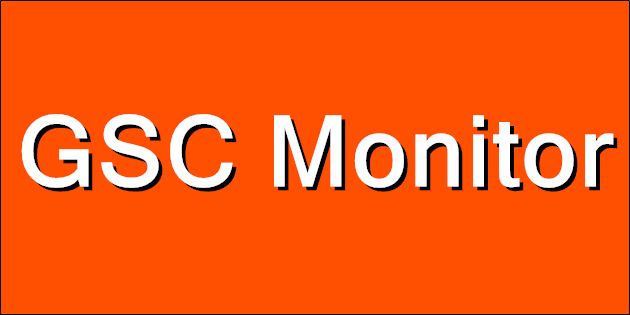







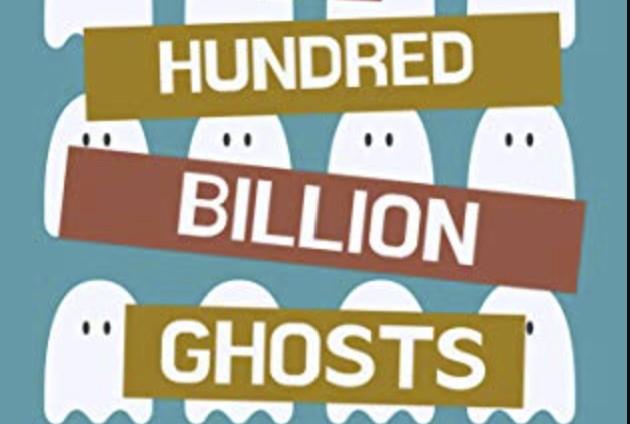

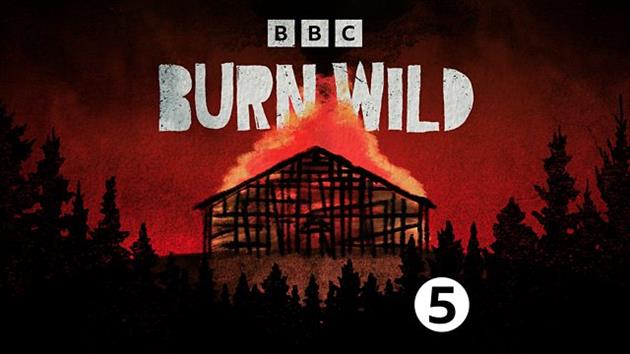
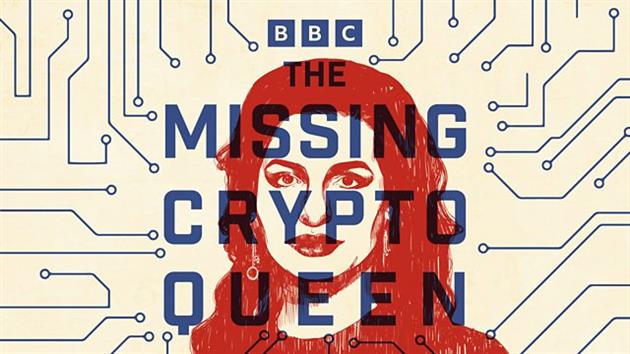

![[1536]](/image.axd?picture=1536.png)

