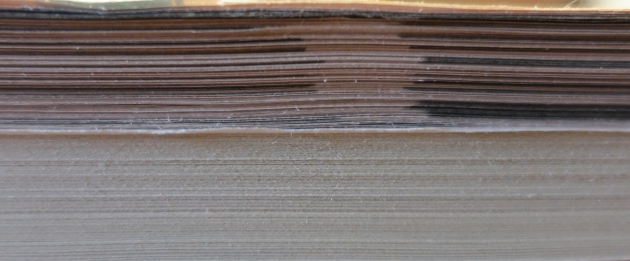Catfood.Shapefile 1.60
I just released Catfood.Shapefile 1.60. This contains a fix from Libor Weigl that factors out the enumerator so that you can still access the shapefile after enumeration.
Catfood.Shapefile is a .NET library for parsing ESRI Shapefiles.