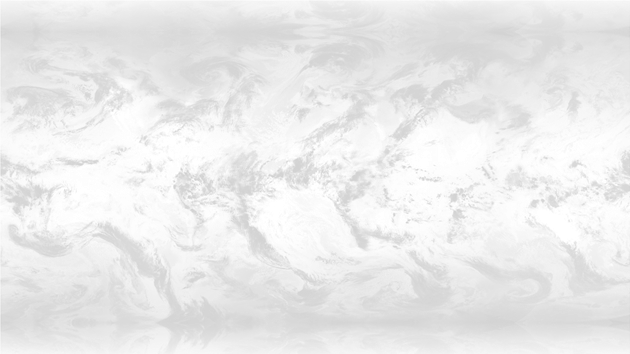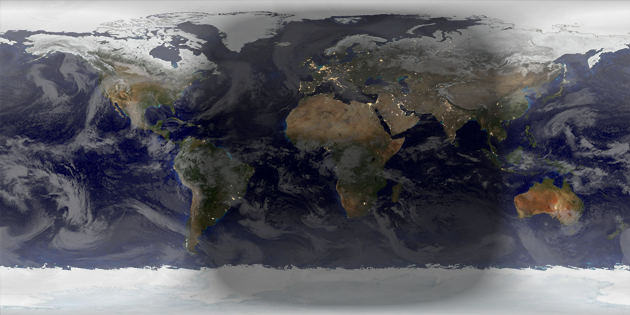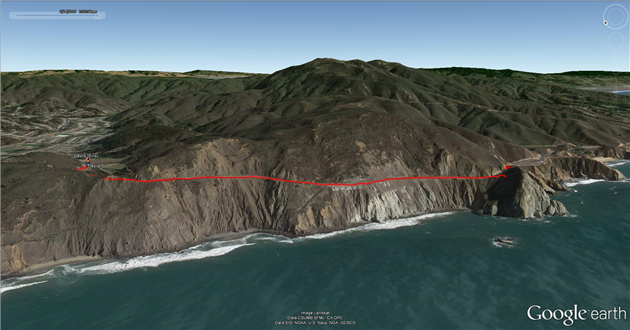Book reviews for April 2015
Successful Analytics ebook 2: Gain Business Insights By Managing Google Analytics by Brian Clifton
4/5
This is now the book I'd recommend to anyone implementing Google Analytics (and wish had been available when I started). It spends a lot of useful time on how to get data to be trustworthy, how to keep it that way and how to make sure that analysts have the right context when trying to use the data. Great stuff because this is the hard part. Getting data in is easy, being convinced that it's right and useful is complicated. My only real ding is that for some inexplicable reason you have to buy two ebooks instead of one. But that's minor, it's worth it.
World of Trouble (The Last Policeman, #3) by Ben H. Winters
4/5
Fitting end to a brilliant and disturbing trilogy.
Successful Analytics ebook 1: Gain Business Insights By Managing Google Analytics by Brian Clifton
4/5
I don't know why this comes as two ebooks... will review at the end of ebook 2.