Catfood WebCamSaver
- Catfood WebCamSaver Settings
- Catfood WebCam Browser
- Installation and Support for Catfood WebCamSaver
- Customer Reviews
Catfood WebCamSaver is a Windows screen saver that streams live views from random webcams around the world. Download for Windows. You can choose to display 1, 4 or 16 webcams at the same time, and WebCamSaver fully supports multiple monitors. Catfood WebCamSaver was first released in 2004.
Catfood WebCamSaver Settings
When you install Catfood WebCamSaver a shortcut is created to Screen Saver Settings. You can search for Catfood WebCamSaver Settings and run the shortcut, or open Screen Saver Settings directly (on Windows 10, Start -> Settings -> Personalization -> Lock screen -> Screen saver settings). From Screen Saver Settings make sure that Catfood WebCamSaver is selected and then click Settings. On the Windows settings dialog you can also choose how many minutes to wait before starting the selected screen saver and if the login screen should be displayed when the screen saver exits.
Catfood WebCamSaver Settings has three tabs:
General
Under Description choose if the description of the webcam and the local time if available should be displayed. Click Font to pick the font, color, and optional outline color to use for the description and time.
Under Display choose the number of webcams to show at the same time (1, 4 or 16), how often to switch to a new webcam and how often to refresh the webcam image.
Under Offline Display you can choose a fallback screensaver to start if the Internet is not available.
Webcams
Please note that recent releases of WebCamSaver will delete and recreate the webcam list on install. This means you will lose any customization of the list on upgrade. See the import and export instructions below to back up any changes you have made.
The Webcams list shows the current library of webcams. Click the column headers to sort (and click again to sort in the opposite direction). You can enable to disable a specific cam using the checkbox in the list.
Click Add to enter details for a new webcam.
When a webcam in the list is selected click Open to launch the web page associated with the webcam, Edit to update details or Delete to remove it from the list entirely.
Click Delete All to remove all webcams from the list.
Click Enable All or Disable All to toggle the checkboxes for all webcams in the list.
You can save your customized list by clicking Export and restore it by clicking Import.
Advanced
If you prefer day (or night) scenes you can set a local time range here. If this option is enabled webcams where the time zone is unknown will never be displayed.
Click Proxy Settings to configure a proxy server.
Catfood WebCam Browser
Catfood WebCam Browser is a companion application installed with WebCamSaver. When you open WebCam Browser it will start showing a random webcam from the library.
Pick Cam opens a window where you can select a webcam to view from the full list. You can sort the list (click any column header, click again to sort the opposite direction). There is also a filter that only shows webcams matching text that you enter.
Random Cam will select a new webcam at random from the list and start streaming images.
Control Cam launches a URL where you can control the currently selected webcam (if available).
About shows the version and copyright information for the application.
Installation and Support for Catfood WebCamSaver
Catfood WebCamSaver requires version 4.8 of the .NET Framework. You almost certainly have this already and the installer will download it if necessary. The installer for Catfood WebCamSaver is digitally signed. You may get a warning about it being infrequently used which you will need to ignore to install.
For support please visit this post, check to see if your issue has already been addressed and if not leave a new comment.
Customer Reviews
“We LOVE your screen saver. I've seen others try this idea, but never quite seemed to get it right.” Buddy King
“The other day I watched as a middle aged couple in Japan took photos of the changing orange leaves along a calm street. I saw another couple, some tourists, digging for their sunscreen on the beach in Kona, HI.” MIT Center for Future Civic Media Blog
“I've been fascinated by your ‘saver’! It strikes me that so many different places & cultures seem to share some common traits, so that each saver appears to be both familiar and exotic.” Tom
“Very nice screensaver. One of the best I've seen.” Andy Cant
“As a live webcam afficionado, I believe your product is the best, offering high quality resolution, reliable transmissions, a nice blend of everyday street scenes with landscape views, and multiple cam shots filling the entire widescreen page.” Oliver Garrison
“The new version is wonderful. I love being able to sort by age (so I'll never miss a new addition), and I love how easy it is to select my favourites. Basically, I love everything about it. It's so much fun, and brings so much variety to the screen. I have my favourite cams - The streets of Narbonne, that crazy Japanese wind-speed screen, the flag-filled car-park of a Dutch retail park - But it's always fun to leave this screensaver on random and let it transport me to a completely new place.” James
“I have to say that I am enjoying the sights that I am able to see on the web cam. The views are very clear and they are never the same shots. I like being able to show off my new screensaver. Thank you.” Isaac Adel
“Hi, I just love your web cam, I enjoy looking around the world at places I have never been to. Whoever thought up this idea, gets a 10/10 from me.” Lynne
Updates
- Catfood WebCamSaver 3.20
- Catfood WebCamSaver 3.21
- Catfood WebCamSaver 3.24
- Catfood WebCamSaver 3.25
- Catfood WebCamSaver 3.26
- Catfood WebCamSaver 3.27
- Catfood WebCamSaver 3.28
- Catfood WebCamSaver 3.29.0002
- Catfood WebCamSaver 3.30
- Catfood WebCamSaver 3.31
- Catfood WebCamSaver 3.22
Catfood WebCamSaver 3.20
Catfood WebCamSaver 3.20 is available for download.
WebCamSaver is a Windows screensaver that shows you a feed from open web cameras around the world. It also includes WebCamBrowser which allows you to explore the directory and launch a URL where you can control each cam.
Version 3.20 includes an updated list of working webcams - if you are an existing user this will replace any current list the first time you run the updated version.
Catfood WebCamSaver 3.21
Catfood WebCamSaver 3.21 is available for download.
This update fixes a screensaver install issue on recent versions of Windows 10 and has the latest webcam list.
Catfood WebCamSaver 3.24
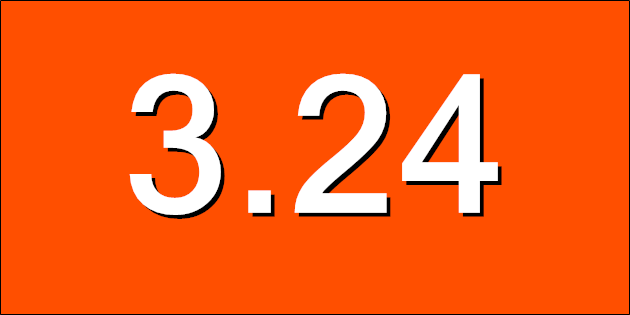
Catfood WebCamSaver 3.24 is available for download. This release includes an update to the default list of webcams.
(Previously: Catfood WebCamSaver 3.21)
Catfood WebCamSaver 3.25
Catfood WebCamSaver 3.25 is available for download. This release includes the latest webcam list.
Catfood WebCamSaver 3.26
Catfood WebCamSaver 3.26 is available to download.
This update includes the latest list of webcams. It has also been updated to use .NET 4.8 which means it will install with no additional downloads needed on Windows 10 and 11. The installer is now signed. You might get a warning from Defender about the program being infrequently used, you will need to ignore this to install. Lastly WebCamSaver will now automatically check for updates so you'll get a desktop notification when a new version is available.
Catfood WebCamSaver 3.27
Catfood WebCamSaver 3.27 is available to download.
This release contains the latest webcam list and will upgrade any current set of webcams. I'm currently releasing updates for WebCamSaver every three months with the latest cams.
Catfood WebCamSaver 3.28
Catfood WebCamSaver 3.28 is available to download.
This release updates the webcam list.
Catfood WebCamSaver 3.29.0002
Catfood WebCamSaver 3.29 is now available to download.
This release updates the webcam list and includes a selection of new webcams provided by a long-time user.
Catfood WebCamSaver 3.30
Catfood WebCamSaver 3.30 is now available to download. This release contains the latest webcam updates.
Catfood WebCamSaver 3.31
Catfood WebCamSaver 3.31 is available to download. This includes the latest update to the webcam list.
Catfood WebCamSaver 3.22
Catfood WebCamSaver 3.22 is available to download. This release updates the webcam list.
Related Posts
- Catfood: WebCamSaver and PdfScan
- Catfood Software Support
- Catfood Earth
- World Time Lapse
- Catfood Weather 2.20
(Published to the Fediverse as: Catfood WebCamSaver #code #webcamsaver #catfood #webcam #screensaver #webcam #software #webcams #screensaver A Windows screen saver that displays live webcams from around the world. Supports 1, 4 or 16 webcams per monitor (multi-display setups fully supported). Free download. )

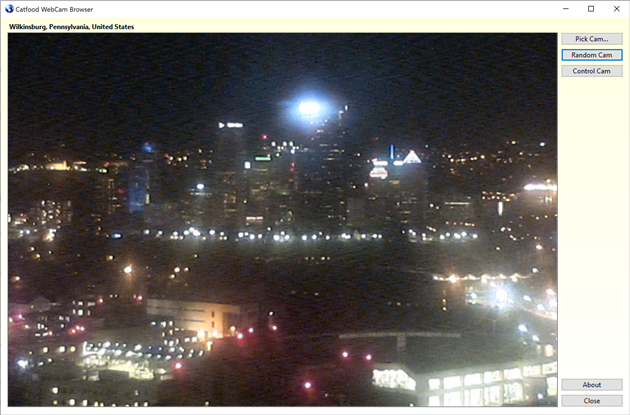








Add Comment
All comments are moderated. Your email address is used to display a Gravatar and optionally for notification of new comments and to sign up for the newsletter.