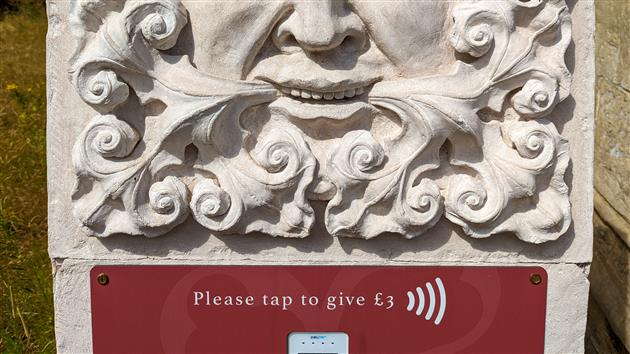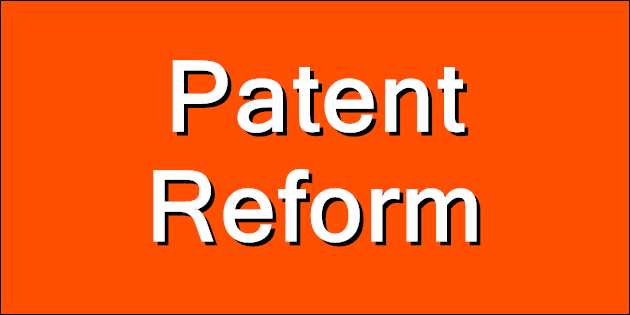15 minutes of terror, or how the UK has changed in four years
Due mainly to Coronavirus I haven't been back to the UK in four years. This time I have three profound changes to report.
The first is that almost every single tourist attraction is selling tickets in 15 minute increments. I'm sure this is pandemic related and maybe it will eventually go away. I'm also used to buying in advance to save some money (sound marketing so I don't get distracted and do something else). I'm also used to everything being part of a network of that place and 100 other places you're not going to visit, so you're constantly being seduced by an English Heritage membership but the next place you go will be British Legacy and then Angligan Birthright and so on until you have no more money.
The problem with 15 minutes is that it's a hard window to hit and so you end up arriving an hour early and then being bored waiting for your slot. And then if you have the temerity to try and do two things in one day, when do you book the next one for? You're either not doing justice to the first one or you're early again and bored waiting twice in one day. And it's not like your 15 minute window isn't shared with 1,000,000 other people who are coughing and not wearing a mask. This made everything 10% less pleasant.
Second up, and maybe also a pandemic thing, all payments are now contactless. Buskers have contactless terminals. Random statues do. Ice cream vans invite you to tap and pay and hope it's configured for £2 and not £2000. Usually one of the first things I need to do in the UK is hunt down a cash machine. This trip I think I only needed cash once. I love it.
Finally, people can't drive any more. Actually my theory is that they never could but a simple change has revealed something profound about motorway (freeway) behavior. I've always had a smug sense that British people drive better than Americans because when working properly a British motorway is a ballet of people overtaking and then moving over whereas an American Freeway is usually people picking a random lane and speed and sticking with it. However, motorways are usually 3 lanes and freeways usually somewhere between 4 and 500. Something magical happens between 3 and 4. With 3 lanes you're always going to have someone overtaking a truck, and then someone else overtaking that truck overtaker and the whole system is going to break down without some consideration. With 4 lanes this no longer holds true and people stop caring about each other. The UK has now widely installed 4 lane 'smart' motorways and chaos has ensued. They should go back to 3 lanes and the US should follow suit.
In case you have never encountered a smart motorway it's a regular one with the shoulder/breakdown lane converted into a traffic lane and a series of signs that say 'slow down', 'seriously slow down something has happened', 'you're going to die a horrible death if you ignore this' and then finally 'never mind, sorry'. What you actually need is 3 lanes, some attention to other people and Google Maps to show you when and where there is an actual problem with traffic.
This is a longer than usual installment of my culture shock on occasionally visiting the UK after having lived in San Francisco for over twenty years. See sweeteners and the Marks & Spencer crisis for more.
Related Posts
- Petrol & Marks & Spencer
- The real reason Americans don't have passports
- Methyl L-α-aspartyl-L-fucking-phenylalaninate
- Please Stay
- What do you get when you multiply six by nine? Brexit.
(Published to the Fediverse as: 15 minutes of terror, or how the UK has changed in four years #etc #uk #coronavirus #motorway Contactless payments, 15 minute admission windows, and worse driving - how the UK has changed in the last four years (2022 edition). )