Get an email when your security camera sees something new (Apps Script + Cloud Vision)
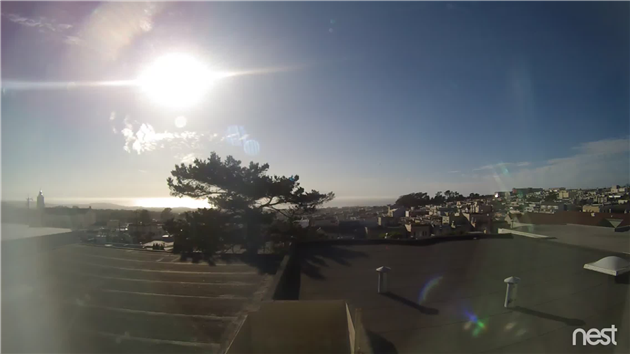
Nest (previously DropCam) can email you when it detects activity but that gets boring quickly. How about an email only when it sees something totally new?
The script below downloads a frame from a web cam and then calls the Google Cloud Vision API to label features. It keeps a record of everything that has previously been seen and only sends an email when a new feature is detected. You could easily tweak this to email on a specific feature (i.e. every time your dog is spotted), or to count the number of times a feature appears. I'm using a Nest cam but any security camera that has a publicly visible image download URL will work.
There is a bit of setup to get this working. Create a new Apps Script project in Google Drive and paste the code above in. You'll need to provide you own values for the three variables at the top.
OAuthCreds is the contents of the JSON format private key file for a Google Developer Console project. Go to the console, create a new project and enable the Cloud Vision API. You'll also need to enable billing (more on this below) - a trial account will work fine for this. Once the API is enabled create a service account under Credentials and download the JSON file. Just paste the contents of this into the script.
That's the hard part over. Now enter the URL of the image to monitor (see this post for instructions on finding this for a Nest / DropCam device) as MonitorImageUrl and your email address for SendEmailTo.
One last thing - follow the instructions here to reference the OAuth2 for Apps Script library.
Once this is all done run the script (the main() function) and authorize it. You should get an email with a picture attached and a list of the labels detected together with a confidence score from 0 to 1. If this doesn't happen check the logs (under the View menu).
You can now schedule the script to run repeatedly (Resources -> Current project's triggers). You get up to 1,000 units a month for free so once an hour should be safe. If you need more frequent updates check the Cloud Vision pricing guide for details.
After a few runs you should only get an email when something new is detected. If you're seeing too many wild guesses then add a filter on the score to exclude low confidence features.
Enjoy, and leave a comment if you have problems (or modify this in interesting ways).
More Google Apps Script Projects
- Get an email if your site stops being mobile friendly (no longer available)
- Export Google Fit Daily Steps, Weight and Distance to a Google Sheet
- Email Alerts for new Referers in Google Analytics using Apps Script
- Animation of a year of Global Cloud Cover
- Control LIFX WiFi light bulbs from Google Apps Script
- How to backup Google Photos to Google Drive automatically after July 2019 with Apps Script
- Using the Todoist API to set a due date on the Alexa integration to-do list (with Apps Script)
- Automate Google PageSpeed Insights and Core Web Vitals Logging with Apps Script
- Using the Azure Monitor REST API from Google Apps Script
- Monitor page index status with Google Sheets, Apps Script and the Google Search Console API
(Published to the Fediverse as: Get an email when your security camera sees something new (Apps Script + Cloud Vision) #code #drive #google #dropcam #nest #appsscript #vision How to use Apps Script and the Google Cloud Vision API to monitor a webcam and send email when it spots something new )
Capture DropCam (Nest Cam) frames to Google Drive
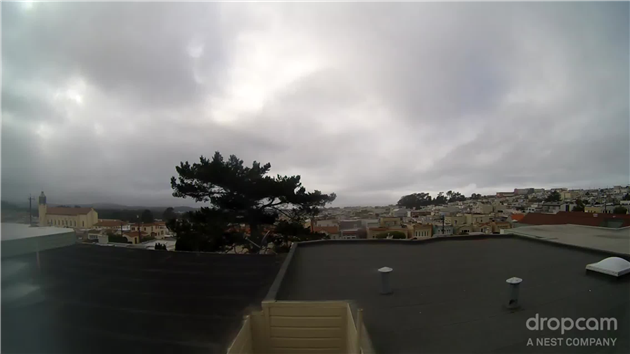
Updated June 17, 2019: This is now broken for Nest/DropCam devices. It will still work for anything that has a web accessible image URL. Clint points out in the comments below that you can fix up the URL for Nest cams but it looks like you need to be logged into nest.com so it doesn't work from Apps Script. Google is also retiring Works with Nest because they're "...reimagining how technology and services can deliver simple and helpful experiences in your home..." which apparently translates to only working with Google Assistant. I'll update this post if I figure out a work around.
Here's an easy way to capture frames from a DropCam to Google Drive. This only works if you have a public feed for your DropCam.
Go to the public page for your DropCam (Settings -> Public -> Short URL Link) and then view source for that page. Near the top you can find the still image URL for your DropCam:
<meta property="og:image" content="https://nexusapi.dropcam.com/get_image?uuid=12345&height=200" />
In Google Drive create a new Apps Script (If you don't already have Apps Script you can find it via Connect more apps...). Paste in the following code:
Replace the uuid parameter in the URL with the uuid from the still image URL for your DropCam. Note that the height parameter in the script has been changed to 1280 to get the largest possible image. A timestamp is being used to add a random cache busting parameter to the still image URL and is also used as the filename for the image.
The script will save the images to a folder called DCFrames - either create this folder in your drive or change this parameter to the desired folder.
Run the script and check that it's working. If everything looks good go to Resources -> Current project's triggers in the Apps Script editor. You can now set up a timer to save a frame as frequently as every minute (which I'm using to collect frames to make a daily time lapse movie). You can also ask Apps Script to send you an email when the script fails.
Updated 2015-07-01: DropCam is now Nest Cam - assuming that Nest keep the API going everything should keep working as above for both types of camera.
Related Posts
- Get an email when your security camera sees something new (Apps Script + Cloud Vision)
- How to backup Google Photos to Google Drive automatically after July 2019 with Apps Script
- West of West Portal
You Might Also Like
(Published to the Fediverse as: Capture DropCam (Nest Cam) frames to Google Drive #etc #drive #google #dropcam Use Google Apps Script to automatically save images from your Nest Cam / Drop Cam. Keep an archive or create a timelapse movie. )